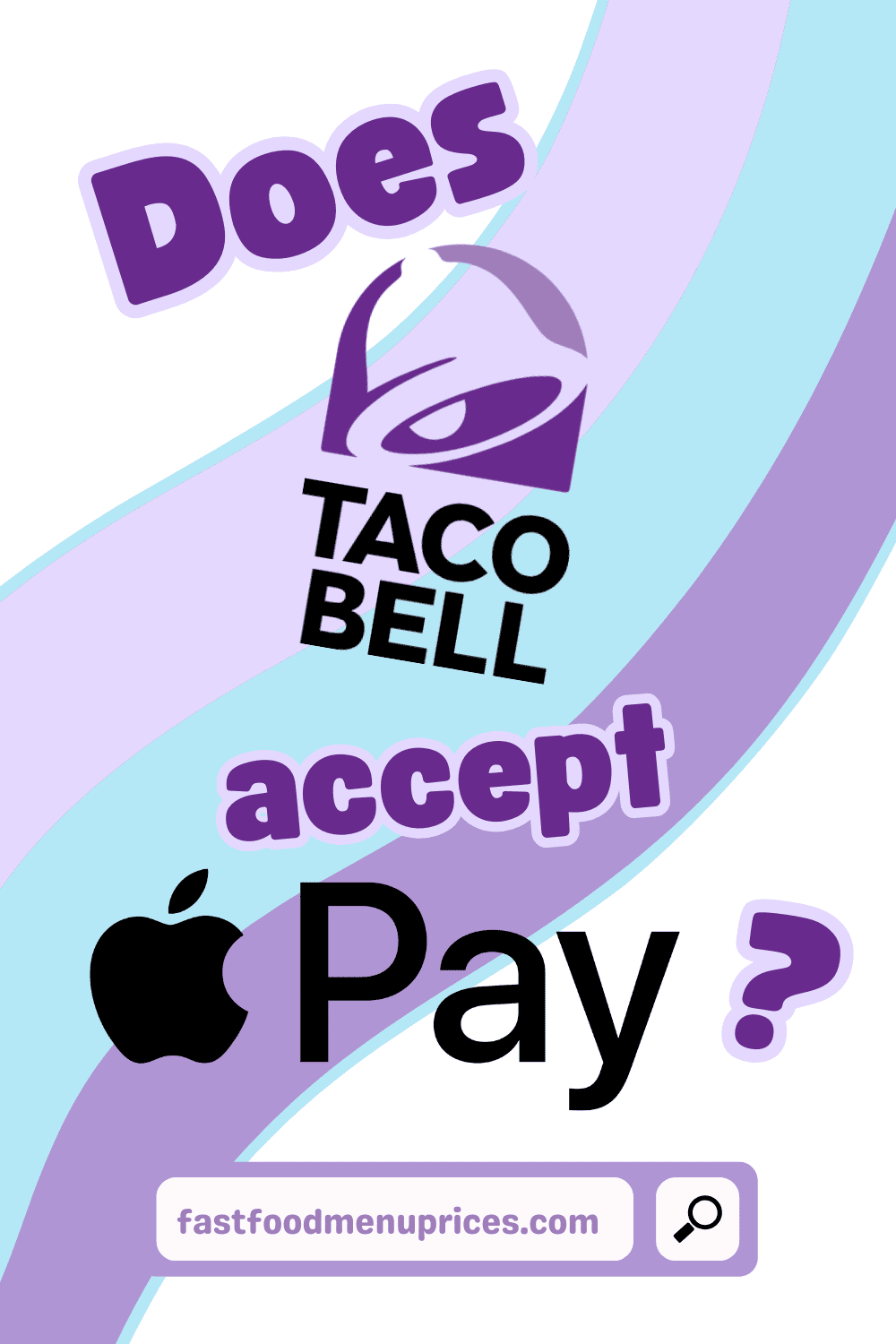With over 55 million users in the US, Apple Pay is undoubtedly one of the most popular mobile wallet apps available today. Its widespread adoption revolutionized the way people make payments, offering a secure and convenient alternative to traditional credit and debit cards.
Wendy’s and Chick-fil-A were one of the first fast-food joints to accept Apple Pay, with Taco Bell following shortly after. Today, the majority of fast-food restaurants in the US use Apple Pay as a payment option.
If you’ve forgotten your wallet at home on your way to Taco Bell, don’t fret. This article discusses everything you need to know about using Apple Pay in Taco Bell. Does Taco Bell take Apple Pay? And if so, how do you properly set it up and use it in-store? Let’s find out.
In this article
Does Taco Bell Take Apple Pay?
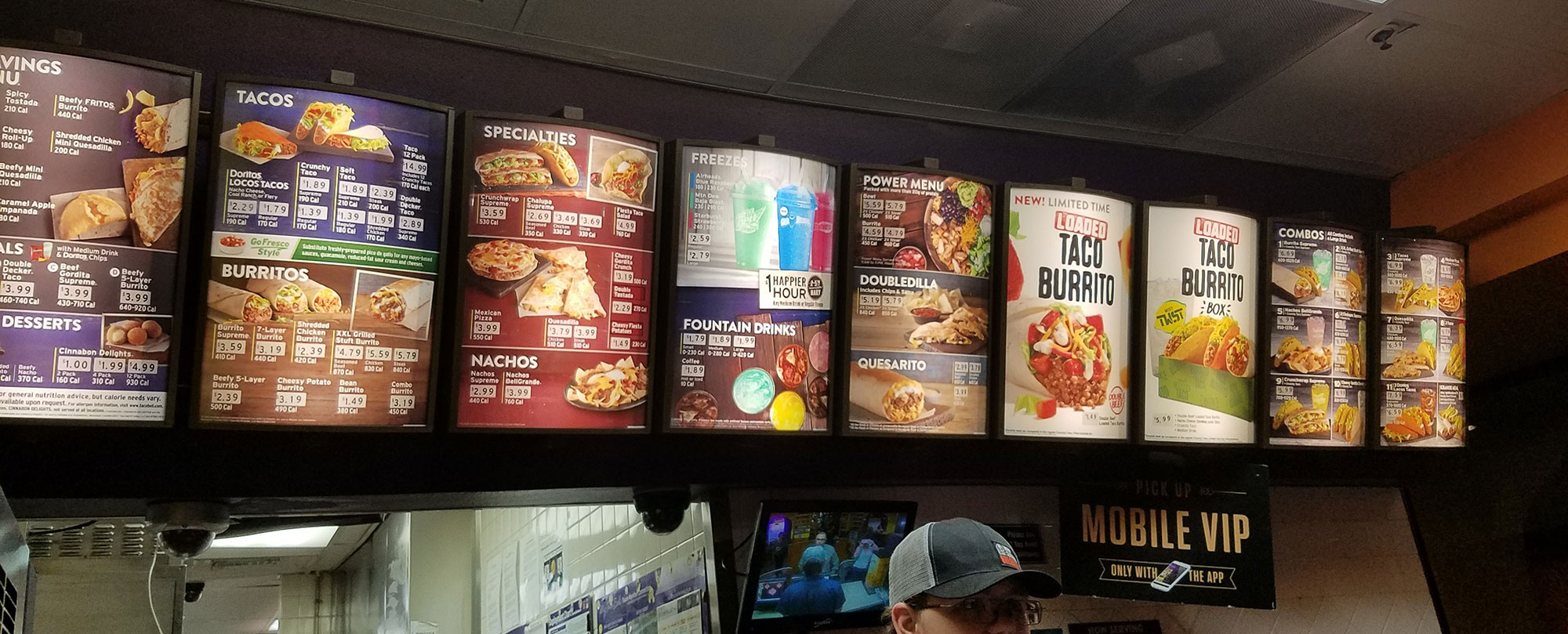
Yes, Taco Bell takes Apple Pay! The fast food chain started accepting Apple Pay in 2019 and continues to do so to this day. You can use Apple Pay in-store, at the drive-thru, and on the Taco Bell mobile app.
How to Set Up Apple Pay (iPhone, iPad, Apple Watch)
Apple Pay is a convenient way to transfer payments without using cash or credit card. But to start using Apple Pay at Taco Bell, you need to properly set it up first. Follow these steps:
How to Set Up Apple Pay on the iPhone
- Open the Wallet app on your iPhone by typing “Wallet” in the search box. If you can’t find the app, go to the App Store and search Apple Wallet. Download the app.
- Tap the + icon in the upper-right corner of the screen.
- Choose “Debit or Credit Card” and tap continue.
- Add your card information by scanning the card with your phone’s camera or manually typing in the details.
- Accept the terms and conditions and validate your card through text, email, or a phone call to the bank.
- Once validated, enter the code and tap “Next.”
- Tap “Use as Default Card.”
And that’s it; you’ve successfully added your card to your Apple Pay. You can add up to 12 cards on your iPhone Wallet.
How to Set Up Apple Pay on the iPad
- Go to “Settings,” then “Wallet & Apple Pay.”
- Tap “Add Card.”
- Select “Debit or Credit Card” then tap “Continue.”
- Enter your card information and validate it through text, email, or a phone call to the bank.
- Enter the validation code and tap “Next.”
How to Set Up Apple Pay on the Apple Watch

- Navigate to “Wallet & Apple Pay” on your Apple Watch.
- Tap “Add Card.”
- If you’ve already added a card on your iPhone, scroll to “Other Cards On Your Phone” and select the card you wish to use on your Wallet. If you haven’t, select “Debit or Credit Card.”
- Follow the same process as stated above. Enter your card information and validate it through text, email, or a phone call to the bank.
How to Use Apple Pay in Taco Bell
iPhone or iPad
After ordering a meal at Taco Bell, make a payment through Apple Pay by following these steps:
- Double-click the button on the right side of your iPhone.
- Select the card you want to use and enter your passcode or Face ID to authorize payment through Apple Pay.
- Hold your phone about an inch away from Taco Bell’s card reader to process the transaction.
- Once the payment is complete, a green checkmark will appear.
Apple Watch
- Open the Wallet app on your Apple Watch.
- Flip through the card you want to use.
- Double-click the button on the side of the watch.
- Hold the watch close to the contactless payment terminal at Taco Bell.
- Enter the passcode.
- You’ll hear a confirmation beep to indicate the transaction went through.
Drive-Thru
- Inform the cashier you want to pay via Apple Pay.
- Hold your iPhone/iPad/Apple Watch close to the NFC reader to initiate payment.
- Once done, a green checkmark will appear to indicate a successful transaction.
Taco Bell App
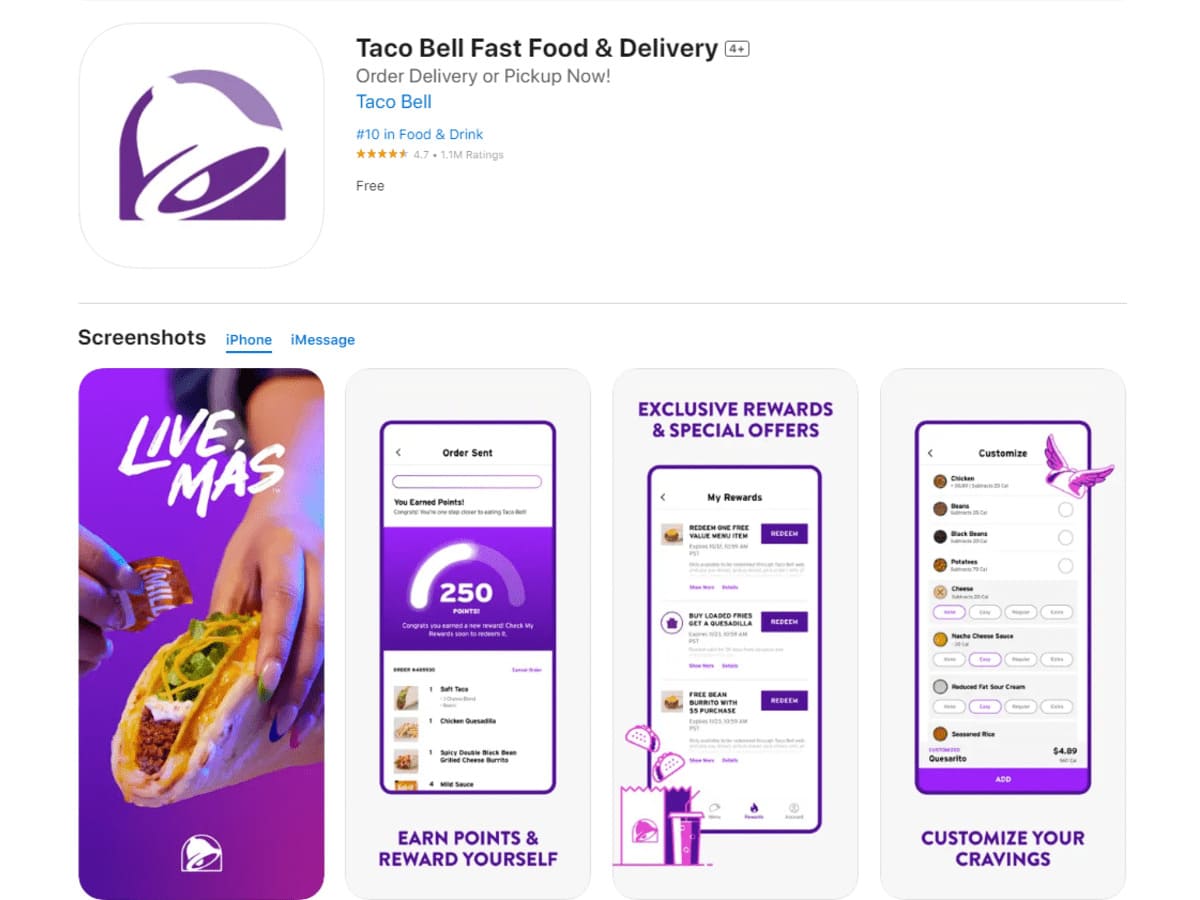
- Download the Taco Bell app from the App Store.
- Create an account.
- Go to the app’s “Payment” section and select “Add Payment Method.” Choose Apple Pay.
- Follow the on-screen instructions and grant permission to use Apple Pay on the app.
- Place an order and select “Pay with Apple Pay.”
What Other Payment Options Does Taco Bell Accept?
Apart from Apple Pay, Taco Bell accepts various other payment methods. This includes:
Debit or credit card

Taco Bell accepts all standard debit and credit cards in-store, on the website, and on the app. The fast food chain also accepts payments using cash debit cards and prepaid cards.
Accepted cards include:
- Visa
- American Express
- Mastercard
- Discover
Taco Bell Gift Cards and eGift cards
Taco Bell gift cards are redeemable in-store, on the website, and on the Taco Bell mobile app.
Physical gift cards are redeemable in-store, while eGift cards are redeemable at tacobell.com or through the mobile app.
To use a Taco Bell gift card, select “Taco Bell Gift Card” under “Payment Information” during checkout. The app will ask for the card number (16 digits, near the barcode) and the PIN.
Google Pay and Samsung Pay
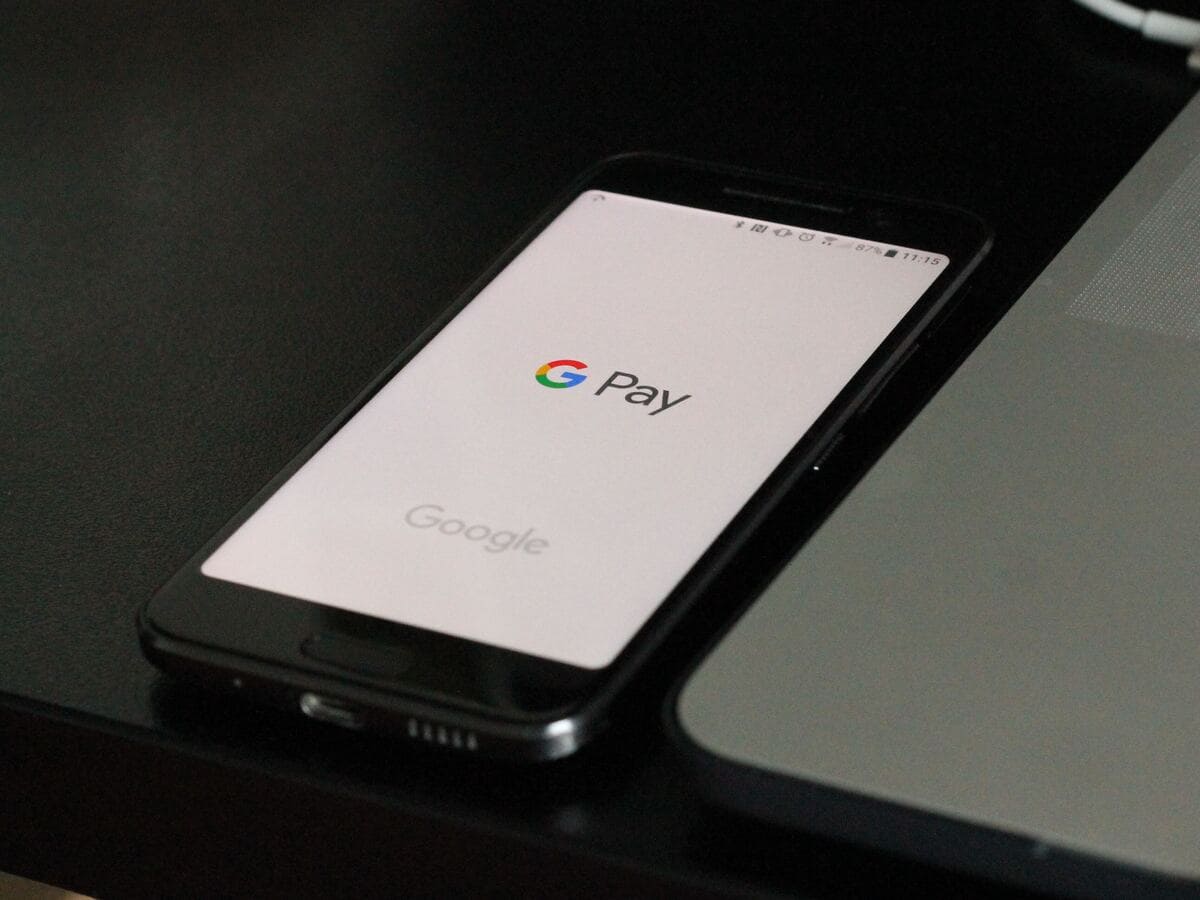
Just like Apple Pay, Taco Bell accepts Google Pay and Samsung Pay.
The payment process is the same as Apple Pay. You can use both wallets in the restaurant, drive-thru, and the Taco Bell app.
SNAP EBT Card
Taco Bell accepts SNAP (Supplemental Nutrition Assistance Program) EBT cards, but only in locations that participate in the Restaurant Meals Program like California and Arizona.
Before using your EBT card, make sure to contact Taco Bell first to confirm whether the specific Taco Bell location you plan to visit accepts SNAP EBT cards.
The menu options and eligibility criteria for using a SNAP EBT card at Taco Bell vary from state to state, so it’s a good idea to inquire about the specific guidelines or restrictions in your area.
PayPal through the Taco Bell App
You can use PayPal to pay for your order in the Taco Bell app, but not in the restaurant.
If you want to use PayPal to pay for your meal at the location, you’ll have to link your PayPal account to Samsung or Google Pay.
You can’t add a PayPal account to Apple Pay, so you can’t make PayPal purchases through it.
FAQ
Does Apple Pay take fees when paying Taco Bell?
No, Apple Pay doesn’t charge additional fees when you use it to make payments, including at Taco Bell. When using Apple Pay, the transaction is processed through your linked payment card. Any fees associated with the transaction are issued by your bank.
Are there any special promotions or discounts when using Apple Pay at Taco Bell?
Apple Pay occasionally offers weekly promotional deals to get customers to use the payment service at various participating merchants, including Taco Bell.
These promotions may vary and can include discounts, cashback deals, or special deals on specific menu items.
Apple Pay’s latest Taco Bell promotion includes $1 tacos, though this offer comes and goes.
Is there a minimum purchase requirement when using Apple Pay at Taco Bell?
No, there’s no minimum purchase requirement when using Apple Pay at Taco Bell. You can use Apple Pay for both small and large orders.
Are Taco Bell gift cards reloadable?
Yes, you can reload your existing Taco Bell gift card through the Taco Bell mobile app.
You’ll find the reload section by clicking on the Menu button and scrolling down to the Gift Cards section. Select the gift card you want to reload and type in the amount.
You can also reload your gift card at the register.
Conclusion
We hope this guide on using Apple Pay in Taco Bell gives you an idea of how to make convenient and secure payments when ordering your favorite Taco Bell meals.
With Apple Pay, you can benefit from potential promotions and enjoy the flexibility of a contactless payment method. You can use Apple Pay in-store, at the drive-thru, or through the app.
Other accepted cardless payment methods at Taco Bell include Samsung Pay and Google Pay.